DivX with AC3 Soundtrack
If you have no ac3 compatible hardware but would like to have multichannel sound the DirectSound 3D method is for you. The package contains the necessary software and detailed instructions. How you're getting the necessary audio files for the front and rear channels is another problem. You could use Sonic Foundry's Soft Encode and decode the 2 front and the 2 rear channels to wav format.
Haven't you always dreamed of it? The perfect DivX picture combined together with crystal clear Dolby Digital soundtrack? It's now possible and even easier than you thought.
First of all go the credits: VULTURE suggested this method to me and provided a nice software package that contains every software you need for it to work. Many thanks to him.
IMPORTANT: Convert the video to AVI first. You don't need to do the audio conversion, so skip the ac3dec/Graphedit/total recorder stuff, and you can select Direct Stream Copy in the FlaskMpeg audio options instead of Decode Audio. Using that flag in flask will already give you the necessary ac3 file so you can skip step1.
You also need to download this package, unzip it to the same directory as your current VirtualDub resides - to keep processing settings and stuff - and then run registerfilters-98.bat if you're running Windows98 or registerfilters-2k.cmd if you're running Windows2000. Then follow the instructions on this page.
>> Read more about
EXTRACTING AC3
TRANSCODING AC3
Step 1: Multiplex Avi and AC3
Start the modified version of VirtualDub and load the Avi you've created. Then set video to direct stream copy:
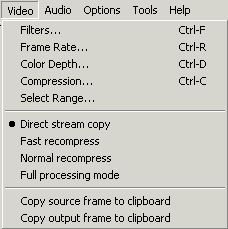
Then Set Audio to Direct Stream Copy and Select Wav Audio

Make sure you select All files as file types, then chose the ac3 soundtrack.
After
selecting the soundtrack the following dialog window will pop up telling
you everything about the ac3 file in question.
After that you have to select the Interleaving options. Note that since
this is an ac3 track, no compression and conversion is needed and it wouldn't
probably work anyways. Remember, you want ac3 soundtrack, nothing else.
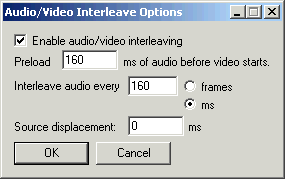 Make
sure you don't go over these settings, especially the Interleave audio
every XX ms, since otherwise playback will be choppy. You can of course
experiment with these settings, and if the audio is not synch, use the
usual procedures.
However you can't add silence to an ac3 file, that would take a lot of
additional steps and is too much to discuss in this guide. You'd need
ac3 capable software which is not freely available to modify an ac3 file.
Make
sure you don't go over these settings, especially the Interleave audio
every XX ms, since otherwise playback will be choppy. You can of course
experiment with these settings, and if the audio is not synch, use the
usual procedures.
However you can't add silence to an ac3 file, that would take a lot of
additional steps and is too much to discuss in this guide. You'd need
ac3 capable software which is not freely available to modify an ac3 file.
If your ac3 file has a bitrate higher than 383kb/s you should lower the interleave values to 120. For 192kb/s tracks you can go higher than 160. If you have a 448kbit/s track you should lower the interleave value again.. the higher the bitrate the lower the setting.
Last but not least you have to save the Avi.
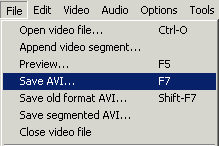 After
some minutes we're done. The new DivX/AC3 Avi can be played in any DivX
capable player. For those who want to split
their movies on several CDs, that should be possible, too. I didn't
notice any problems when I tried it.
After
some minutes we're done. The new DivX/AC3 Avi can be played in any DivX
capable player. For those who want to split
their movies on several CDs, that should be possible, too. I didn't
notice any problems when I tried it.
A reader suggested that when you use your software DVD player you can use the SPDIF output of your soundcard even if the Graphedit trick mentioned below doesn't work. Simply play the avi, and set the correct audio mode.
Here's some help for those who need the AC3 signals on their SPDIF digital outputs. However it only works in Windows98 for the moment. The SoundBlaster Live drivers for Windows 2000 won't support SPDIF out at the moment.
The problem is that when the media player builds the graph to render the file it inserts a "DirectSound" rendering device at the end which appears incapable of outputting to the SPDIF. To fix this:
Open Graphedit, select Open - Render media file and then your Avi/ac3 file. Alternatively you can select Render URL - but you have to copy the Avi into the directory where Graphedit resides and after the process you can't rename the file anymore, otherwise it won't work.
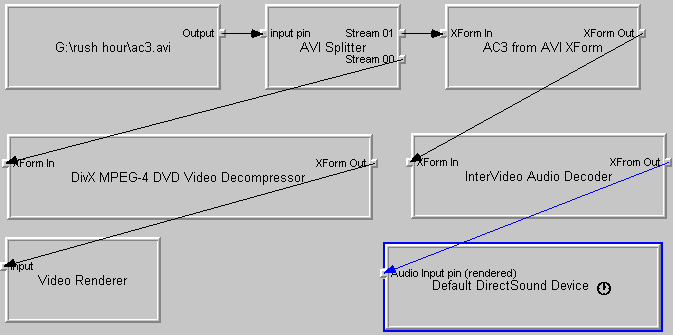
Delete Default DirectSound Device from the graph - click on it and press the delete button. Then select Graph - Insert filters:
Select
Default WaveOut Device and connect the filter to the XFrom Out of the
InterVideo Audio Decoder.
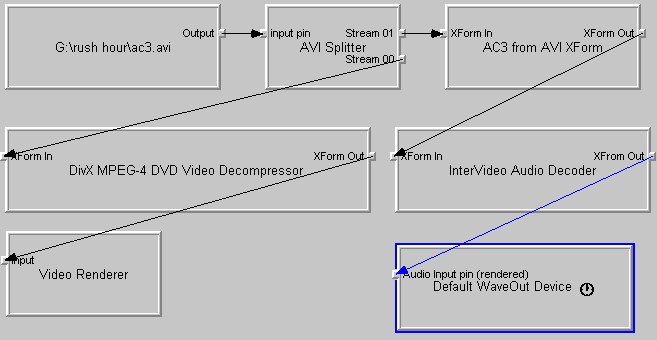
 Then
save the graph - give it the extension .avi rather than .grf and open
it in Media Player.
Then
save the graph - give it the extension .avi rather than .grf and open
it in Media Player.
Now press Stop in Media player, right click in the picture, select Properties, then select the advanced tab, click on the InterVideo Audio Filter and chose properties. Finally you should be able to set SPDIF output. 4 Channel output won't work on most copies of WinDVD and it's filters due to licensing issues with Dolby Labs.
To get around the fixed pathname restriction you can run the graph file thru the path-remover that's included in the directsound3d package.