Multiple audio tracks in a SVCD and subtitles
Once again a word of advice: My guides are based on each other. This is what I consider an advanced SVCD guide and if you create your SVCDs by another method than the ones suggested in my SVCD guides you might not know everything will be mentioned here. If so please read my SVCD guide before e-mailing me any questions.
If you only want multiple audio tracks you can go directly to step3.
Step 1: Extracting the subs
Remember the good old SubRip program? Well... it's back in action. For a complete understanding on how to use SubRip I suggest you read the Subtitle guide. Then let's get started..
Almost
the same picture as in the Subtitle guide but not quite. Start SubRip,
select File - Open VOB(s) which will lead you to this window. Press Open
Dir, select the directory where your VOBs are then select them all. After
that select Save All SubPictures as BMP Files and check the + TC &
Res. checkbox!
Then click on BMP options..
Since
some DVD players have problems displaying subtitles that have a height
of 39 or below, hence we're modifying the size of the subs. Make sure
that you place the subs centered at the bottom of the position window.
Press OK and then Start.
You'll then be instructed on how to chose the right color and you have to chose a filename. Chose only a two letter filename and no extension. The extension will be added in any case but it's important that you respect the 8.3 filename restriction that I-Author has.
When the process is finished you also have to save the timecodes and Resolution settings as SubRip file - I call it subs.srt in this guide. A suggestion: Due to the still somehow unknown nature of color codes in srt2ogt I suggest that you zip the BMPs and put them safely away for later use (for instance when the subs have the wrong color after running srt2ogt you can reload the original BMPs and run srt2ogt again with another color code).
Step 2: Creating the ogt text file
I-Author requires a specific format to allow the use of subtitles. So the next step is converting the created text file to the I-Author format. Unfortunately for all you windows junkies this is a DOS program and no GUI is anywhere to be found. So start up a command prompt, and run srt2ogt1.exe. It'll show you a list of options. Sample command line: srt2ogt1 -N -D -2 subs.srt su > svcd1.txt. -N specifies the NTSC format (no option means PAL), -D specifies a vertical size of 480/576, -2 represents the color of the subs (I suggest you read the readme for more info but even that does not completely reveal what exactly these color options mean and in fact it appears that Ubanov's settings are not true for all, Keith got other colors and I got even other colors), subs.srt is the text file created by SubRip, su specifies that the bitmaps created in step 1 are named su******.bmp (now you see what it's important that you only specify 2 letter since the more letters you have the less subs you can have) and svcd.txt is the name of the output file.
Please note that srt2ogt1 is waiting for input parameters when you run it, you'll have to specify a start time and an end time before it will run. This is necessary if you want to split the SVCD over more than one disk (if you don't have a really low bitrate you'll definitely have to). It's important that you've already cut the video into CD sized pieces and then demultiplexed the audio and video again. If you have separate audio and video then multiplex cut and demultiplex again. Let's call the starting time of the first CD start1, the end time end1, starting time of the 2nd CD start2 and the end time of the 2nd CD end2. You'll then have to run srt2ogt1, enter start1, press the enter button, enter end1 and press the enter button again. The run the same command line again but make sure you call the output file svcd2.txt or simply different from the name you used for the first CD, enter start2 and end2 when. You'll then have 2 svcd.txt files, one for the first CD and one for the seconds CD. This complicated step is necessary since although you can cut a file that has subs in it, they will apparently get lost when you cut, since I-Author creates some additional information files that will be used when you create your image and which are not correct anymore when you cut the movie.
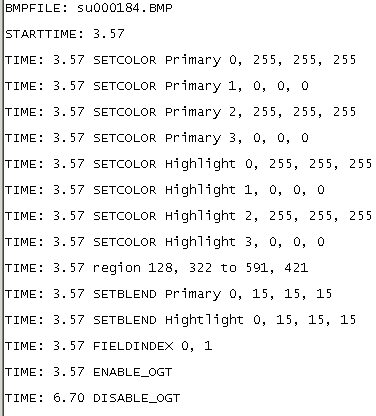 Check
the svcdX.txt files. It's important that for NTSC movies the second coordinate
after region is 322. All the settings on the left are for one subtitle
only, they indicate when the subs are turned on and off, how they are
being displayed and how long they are being displayed.
Check
the svcdX.txt files. It's important that for NTSC movies the second coordinate
after region is 322. All the settings on the left are for one subtitle
only, they indicate when the subs are turned on and off, how they are
being displayed and how long they are being displayed.
Step 3: Multiplexing
At the moment only I-Author is able to mux a file that contains subs. Of course you can use FlaskMpeg and enable subs there but this way you can actually turn them on/off during playback. I hope you already have your video and audio files ready. Start up the I-Author multiplexer:
As you can see it's quite easy. Load the video file, the two audio files (or just one... whatever you want) then check OGT Active and load the svcd.txt textfile that srt2ogt1.exe has created. Then chose an output filename and start muxing. If you've set 0 as timecode in SubRip (you usually should) then you should set the start time to 0.5 rather than to 0 if you use subs (modify the start time field right to the svcd.txt file).
I suggest you burn on CD-RW since you may have to adjust the start time several times till it works. Different languages may need different starting points. I know this is frustrating but this is all I can offer I'm afraid. If you think it's too much work maybe you can live with subs in the video stream... or getting the real DVD. Despite what I-Author tells you you can use negative starting times.
IMPORTANT: These subs apparently only work on standalone players!
After the process is completed go to burning.
You can of course also use bbMPEG to mux multiple audio tracks but for subs you have to use I-Author. The multiple audio track multiplexing was introduced in one of the v1.24 betas so I suggest you get the latest (unfortunately the par files will not work anymore and you'll have to recreate them). Start avi2mpg2, press Start Encoding, then Settings in the next window - you may remember that.. it's the same as when you use the bbMPEG plugin in FlaskMpeg.
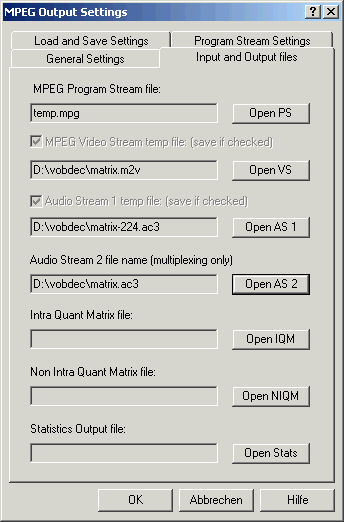 It's
as simple as that... chose your video and audio files by pressing on Open
VS, Open AS 1 and Open AS 2. Of course you can only use the alternative
audio track when using a player that can handle the SVCD format. PowerDVD
will only play the first audio track for instance because it's not SVCD
compatible. You can mux almost everything in bbMPEG now... as for instance
an MPEG2 and AC3 files as shown in the picture. Of course these settings
are pretty useless since I have yet to find a mastering software that
will accept muxed files.. usually those tools want you to give them a
separate video and audio track and their multiplexer will create additional
info files that are used to create the DVD... yes you heard right: SVCD
has mp2 sound, the settings on the left are for a full-fledged DVD but
as I said it's useless unless I can find an authoring program that allows
me to use the created file... it plays fine in my software players and
on the H+ but only with the first audio track... it would require a fully
mastered DVD with ifo files and all to get it all working.. and I'm still
working on that.
It's
as simple as that... chose your video and audio files by pressing on Open
VS, Open AS 1 and Open AS 2. Of course you can only use the alternative
audio track when using a player that can handle the SVCD format. PowerDVD
will only play the first audio track for instance because it's not SVCD
compatible. You can mux almost everything in bbMPEG now... as for instance
an MPEG2 and AC3 files as shown in the picture. Of course these settings
are pretty useless since I have yet to find a mastering software that
will accept muxed files.. usually those tools want you to give them a
separate video and audio track and their multiplexer will create additional
info files that are used to create the DVD... yes you heard right: SVCD
has mp2 sound, the settings on the left are for a full-fledged DVD but
as I said it's useless unless I can find an authoring program that allows
me to use the created file... it plays fine in my software players and
on the H+ but only with the first audio track... it would require a fully
mastered DVD with ifo files and all to get it all working.. and I'm still
working on that.
SVCDs CANNOT contain AC3 tracks... the picture is jus there to show off!
Then go to Program Stream Settings and set to SVCD, press
OK and Start the multiplexing. You can use the same settings as in the
SVCD guide. Unfortunately the version in the
package (on which the picture in the main guide is based on) is quite
different from the one you have to use to actually get 2 audio tracks...
but since the guide is based on software that's in the rippacks I can't
just go ahead and change the other pictures, too.
Credits
The software used to create subs was created by Ubanov and so was the initial guide. Shots also go out to Keith who has done most of the testing and helped me make my not-working guide into one that works.