DVD2MPG Guide (VCD/SVCD)
A piece of advice first: This method takes incredibly long. Furthermore you have to keep in mind that when you're ripping directly from the DVD, you're drive will constantly spin up and down, and it's possible that this will reduce the lifetime of your drive. But this method is a 100% safe one, if you can get the tools working and it will even work when the movie can't be decrypted to your hard disk. The program contains a really good help file and I won't bother telling you the same stuff, I will mostly give you some additional advice and I suggest that you read the readme carefully before using DVD2MPG.If you want to make SVCDs using this program you can go here directly.
Step 1: Setup
DVD2MPG is basically a DVD player, but it's painfully
slow and you'll never want to use it to watch a movie since in playback
mode it can only display about 10-15fps (a movie has 29.97 or 25fps depending
on the TV system).
My package comes without the Panasonic MPEG encoder since this is a commercial
software. You'll have to install the plugin to the directory where DVD2MPG
resides, otherwise it may not work. You'll then have to rename it to
cm-mpeg-pwi2.0e.prm in case you have a newer version of the encoder than
2.0.
DVD2mpg will allow you to rip directly from your DVD or from your hard disk. If you want to rip from your hard disk, decrypt whole movie - as in all files that are on it - to your hard disk in a folder called video_ts. This folder has to be in the root of your hard disk, for instance c:\video_ts. You may also have to make the DVD regionfree, if you're using VobDec GUI to rip just check Regionfree - on by default. Otherwise use VobDec or Zonefix to fix the ifo file.
Before using the program, you have to install some codecs. Go to the start menu, select programs, then select the DVD2MPG folder (assuming that you installed it using the standard folder name) and click on Enable Decoder. Then start DVD2MPG.
Step 2: Capturing the video
In case you want to rip from your hard disk, select File, then Change DVD Root and select the VIDEO_TS.IFO file.
 Here's
the main DVD2MPG window. Click on Options, Capture Setting:
Here's
the main DVD2MPG window. Click on Options, Capture Setting:
Simply
click on Default to PAL / Default to NTSC depending on what kind of movie
you have. The only thing you have to change for the NTSC profile is that
you have to enable Interpolation. Smart Interpolation seems like the best
choice. PAL movies need no interpolation!
Read there readme file of DVD2MPG to find out what the other options mean, you can safely leave them at the default settings.
To calculate the max framenumber simply multiply the movie's
length in seconds with the framerate or load
all the VOBs using a CFFL streamlist
in ReMPEG2 and not the number of frames.
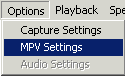 The
click on Options, MPV Setting which will call the Panasonic Encoder settings.
The
click on Options, MPV Setting which will call the Panasonic Encoder settings.
Here
once again it's rather easy. Simply select the right Stream Format and
everything is set for you. You can apply Image Filters if you want to,
just do your own test to find out if you can even see the difference.
Then click on Playback, and Initialize Graph end Encoder. This will open another window and after some seconds the movie starts playing in that window. However it's painfully slow but that's perfectly normal. Then you'll get two messages, saying "1st test succeeded" and "2nd test succeeded". If you encounter an error message you might have forgotten to enable the filters prior to running the program. If you encounter a region error message, try using this tool( run it in the directory where you've copied the DVD). If this doesn't work, well then we're in trouble since I don't know any other way. When you're ripping from the hard disk, try to rip directly from the DVD. If this still doesn't work, ask in Oleg's Forum. The Author of dvd2mpg will eventually read it.
Then press Playback - Play to start playing the movie. Sooner or later the menu will pop up in the DVD2MPG Playback window. You can navigate the DVD menu using the arrow keys and enter to select . But this will only work when the dvd2mpg window (it says: DVD2MPG Squeezer 1.16 in the title bar) has focus (is the app with the blue top bar) and not DVD2MPG Playback. You can also use the Special menu to navigate thru the DVD. Once you've selected language, subtitles, etc press Control-C to start encoding and again to stop decoding - of course the program will also stop when it has reached the number of frames indicated in the Capture Settings.
Step 3: Multiplexing
Then follow these instructions to multiplex audio and video and then cut it to CD size. Please not that these instructions are for SVCD but they'll work for VCD as well as long as you simply change the Stream Settings from SVCD to VCD - Program Stream Type in bbMPEG or Type in TMPEGEnc.
Final words: This method is pretty much legal. If you replace the filters by the filters of your own copy of WinDVD - if you have one that is - nothing illegal is going on since you're just running a DVD player, sort of.
SVCDs using DVD2MPG
First a little bit of explanation: DVD2MPG seems not to like other output plugins than the Panasonic and AVI Plugin. Therefore we have no possibility to make an SVCD directly using this tool but we have to go thru an intermediary AVI File. This means that the whole process will take much longer and that it will require more space on your harddisk. If you're unhappy with either of this then I suggest you go directly to the FlaskMpeg guide.
Step 1: Encoding to AVI
The process is really similar to the one described in the DivX section and I don't really feel like repeating myself so I will only explain the changes that have to be made to the process. Of course the output size has to be changed to 480x480/576 (480 vertical resolution is NTSC, 576 is PAL). Then the output format can be either WAV or MP2 (max bitrate: 224kbit/s). Here's a possible setup for an NTSC source. This setup is designed for encoders that allow you to do the 3:2 pulldown later on, if your encoder can't do that, you'll either have to use AviSynth to do the pulldown later on as described in the conversion guide, or set the framerate to 29.97fps right away.
The rest is pretty much the same as in the DivX DVD2MPG guide. Of course you will want to set a higher bitrate for the video since we're going to compress it again and maybe you will want to use another codec which compresses less, or even an uncompressed codec as Huffyuv, but you'll then have to encode the DVD by chapters since otherwise the resulting files will blow any filesizelimit that your OS may have or the encoder will not be able to load the file (note: I have never tried to load a 10GB file to an MPEG encoder so this is just a guess... feel free to try it).
Step 2: Encoding the video
When the process is done you'll have an AVI and an mp2/wav audio file. In case of the AVI/WAV combination you will usually be able to load these separate files in your MPEG encoder. If that should not be possible in the encoder you use you can multiplex the files or create a small AviSynth script that will load the AVI and WAV and mux them on the fly so the encoder will only have one a/v stream. Start Notepad and enter the following (thanks to IEATLINT who first came up with this method):
video = AVISource("c:\video.avi")
audio = WAVSource("c:\audio.wav")
AudioDub(video, audio)
Save these lines as movie.avs (make sure it's .avs not movie.avs.txt). Then load it in your MPEG Encoder. Proceed according to the Conversion Guide, part AVI -> SVCD.
Step 3: Multiplexing
If you've compressed to mp2, you'll have to go a little more complicated
way. Convert the AVI to MPEG-2 according to the Conversion
guide (mote that you're doing video only, make sure you select the
right stream format and disable audio processing in the Encoder). When
you're done you have to mux the audio and
video.
Step 4: Cutting
In the end all you have to do is cut the video.